How to send documents automatically (PRO)#
You may set the order status for automatic issuing invoices and proforma invoices. You can choose more than one order status.
A link with a PDF file will be automatically attached to the order e-mails upon changing the status. If an invoice for a particular order has not been issued yet, the plugin automatically creates the invoice before sending it. The plugin uses the standard WooCommerce e-mail to send the invoices. Go to the WooCommerce menu -> Settings → E-mails → Invoice to edit the e-mail template.
If you ask the customer if he/she wants an invoice, this process of automatically sending invoices will work only for those orders in which the customer wants to get an invoice.
Go to the Invoices menu, and select Settings -> WooCommerce -> Checkout to check/uncheck that option.
Automatically send Corrections to the customer (PRO)#
By default, Corrections will be automatically attached to every order email as a link to a PDF file.
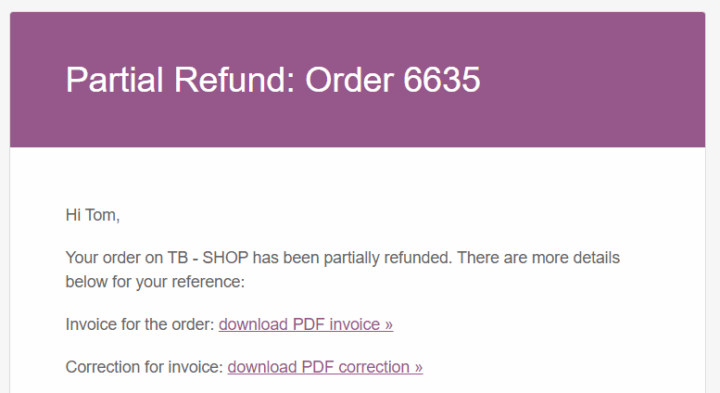
For issuing invoice corrections automatically for order refunds, go to the Invoices menu, select Settings -> Documents -> Correction, and choose Automatic option.
Send PDF invoices from the Invoices Screen#
Go to Invoices -> All Invoices. You can use the buttons in the Actions column to download the invoice and also send it to the customer. The color of the envelope indicates whether the invoice has already been sent (green) or not yet (red).
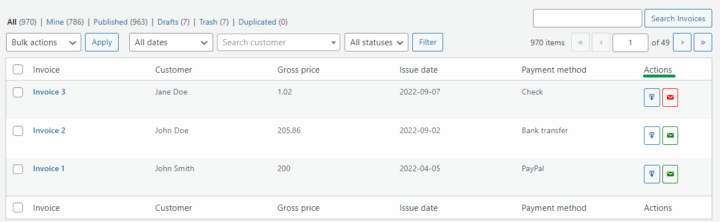
Send PDF invoices from the Orders Screen#
Go to WooCommerce -> Orders. You will see the new Actions and Invoice columns.
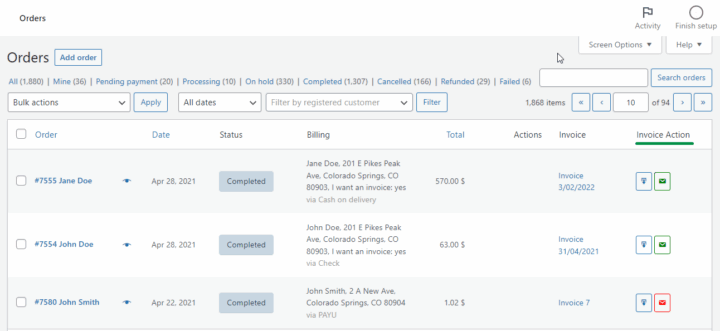
After issuing the invoice, on the list of orders, you will also find buttons to download the invoice and send it by e-mail. The color of the envelope indicates whether the invoice has already been sent (green) or not (red).
Clicking on the link with the invoice name will take you to the invoice editing screen.
Send documents by email from the Order Edit Screen#
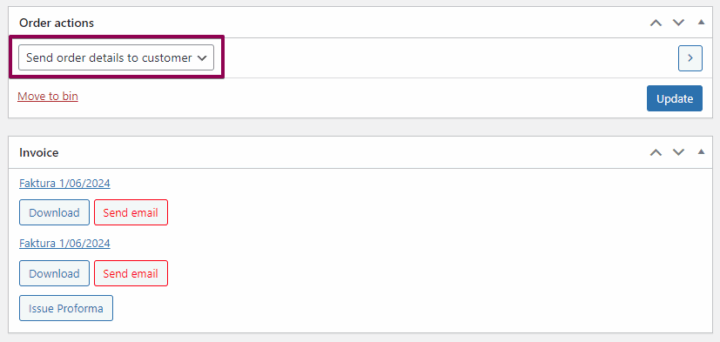
You may send the order details to the customer with links to already issued documents.
1. Go to the order details.
2. From the Order Actions (the metabox on the top right) select from the drop-down Email invoice/ order details to customer and click on the action button or Update the order.
Manual sending#
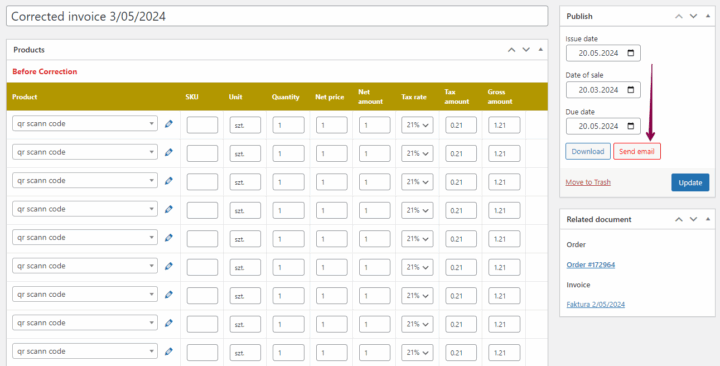
In the document Edit Screen, you may use the Send an Invoice Button to send a document to the customer.
It can have three statuses, each marked with a different color:
- shipping status not known - blue color,
- the invoice is not sent - red color,
- invoice sent - green color.
You may also download and send documents to your customers manually as an attachment. Read how to download documents for such a purpose.
Advanced invoice sending options#
You may also use the Flexible Invoices PRO add-on to manage document sending (add invoices as attachments, cyclical sending, and custom email template).


