The Advanced Templates plugin is an add-on to Flexible Invoices for WooCommerce PRO.
For its functioning, it is required to enable the Flexible Invoices WooCommerce plugin, version 3.6 or higher.
To go to plugin configuration, go to Invoices -> Settings -> Invoice Template.
Invoice Template#
These options are built into Flexible Invoices core. Read more about these settings and customizing documents.
The Advanced Templates plugin allows you to use the following settings.
Advanced Invoice Template#
These options allow you to customize the PDF layout of your invoices.
Layout#
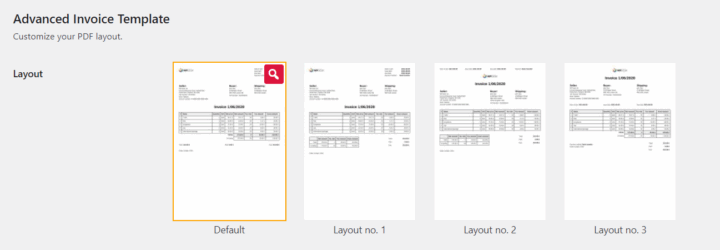
Choose one of 4 templates. The layout will be used for invoices, proforms, and correction invoices. By default, the first one is selected. After moving your mouse over a template, you may enlarge it by clicking on the magnifier.
Click on your preferred invoice layout and Save changes. Then, check the selected template on one of your invoices.
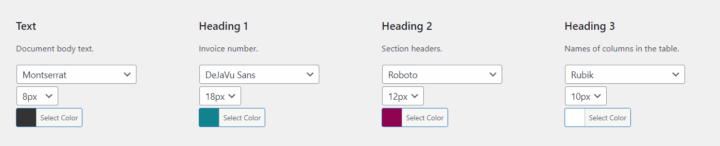
Text - specify the font, color, and size (8px - 12px) for documents. These settings will affect most of the text on the invoice.
Heading 1 - specify the font, color, and size (10px - 32px) for the invoice number.
Heading 2 - specify the font, color, and size (10px - 32px) for the section headings (Seller, Buyer, Shipping) in the invoice.
Heading 3 - specify the font, color, and size (8px - 12px) for headings in the invoice tables.
You may choose one of 11 fonts for the body text and headings.
- DeJaVu Sans
- DeJaVu Serif
- DeJaVu Sans Condensed
- FreeSerif
- Montserrat
- OpenSans
- OpenSansCondensed
- Roboto
- RobotoSlab
- Rubik
- TitilliumWeb
DeJaVu Sans and FreeSerif support Hebrew & Arabic characters.
Table design#
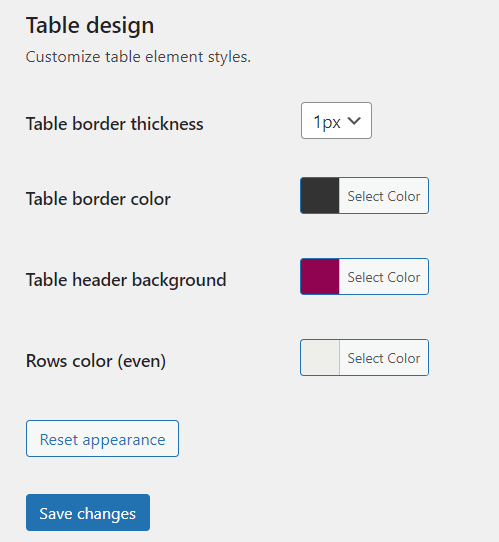
Customize design for invoice tables. You may define:
- Table border thickness - choose a value from 1px to 4px.
- Table border color - choose any color. You can also enter the HEX code.
- Table header background - choose a color for the tables' headers. You can also use the HEX code here.
- Rows color (even) - choose a color for the even rows of the invoice tables. With this option, your tables will be easier to read. For example, when invoices have more table entries.
Reset appearance - the button will restore the default settings for the template (layout, content styles, headers, and tables). To save default settings click Save changes.


