Advanced Sending is an add-on to the Flexible Invoices for WooCommerce PRO plugin.
For its functioning, it is required to enable the Flexible Invoices WooCommerce plugin, version 3.4 or higher.
To go to plugin configuration, open the plugin settings screen and go to the Advanced Sending tab: Invoices -> Settings -> Advanced Sending.
Sending invoices#
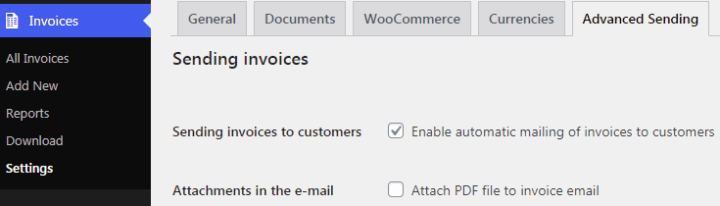
Sending invoices to customers
If in the main settings of the Flexible Invoices plugin you have activated the automatic generation of documents with a given order status, the plugin automatically sends issued invoices to buyers by default.
Use this checkbox (uncheck it) to disable the automatic sending of invoices to the e-mail address. With the Sending invoices to customers option unchecked, invoices will be automatically issued, but will not be sent to the buyer's e-mail address.
If you leave the default plugin setting (checkbox checked), the plugin will work as usual. Invoices will be automatically sent upon issue.
Attachments in the e-mail
Default unchecked option. Activating this option will enable sending PDF invoices as attachments to e-mails. After enabling the option, the PDF file with the invoice will be added to the e-mail as an attachment. The emails will still contain a link to download the invoice.
If you leave this option unchecked, invoices will be sent as usual. The link to download the PDF file will be added to the body of the email.
Cyclical sending of invoices#
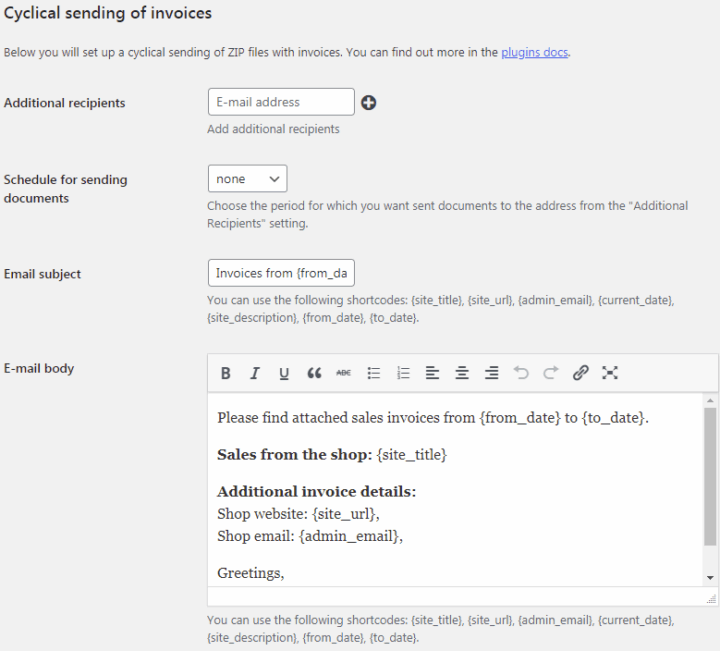
Additional recipients
Fill in this field to activate recurring sending of invoices to selected e-mail addresses. Define additional email addresses to which documents and zip archives with documents will be sent.
Use the + and - buttons to add and remove additional addresses. If you leave the field blank, recurring e-mails will not be sent.
Each recipient will receive a separate email. This prevents individual recipients from seeing each other's email addresses.
By default, the invoice shipping cron job starts at 4:10 local time. Make sure you have set your timezone correctly in the main WordPress settings and that you can see your local time.
In order for auto-sending invoices to work properly, your site needs wp-cron features to work properly. See the article that explains how to enable cyclic execution of wp-cron functions.
Schedule for sending documents
Select the frequency of sending the zip archive with documents to the indicated e-mail addresses.
You have four options to choose from:
- none - e-mails containing packages with documents will not be sent
- daily - the plugin every day at 4:10 local time will start the tasksof packing PDF files to the zip archive and send it to the indicatede-mail addresses. Invoices issued on the previous day are sent.
- weekly - the task will be run on the 8th, 15th, 22nd and the last dayof the month. Invoices issued in the past weeks will be packed andsent.
- monthly - on the first day of the new month, the task will be run, which will be responsible for sending invoices for the previous month.
Email subject
Define the title of the email that will be sent to recipients.
You can use the following shortcodes:
- {site_title} - Site title taken from WordPress main settings
- {site_url} - Site URL taken from WordPress main settings
- {admin_email} - WordPress site administrator email address, taken from the main WordPress settings
- {current_date} - date the e-mail was sent
- {site_description} - site description, taken from the main WordPress settings
- {from_date} - initial zip archive completion date
- {to_date} - end date of completing the zip archive
E-mail body
Define the content of the email sent to recipients.
You can use the following shortcodes:
- {site_title} - Site title taken from WordPress main settings
- {site_url} - Site URL taken from WordPress main settings
- {admin_email} - WordPress site administrator email address, taken from the main WordPress settings
- {current_date} - date the e-mail was sent
- {site_description} - site description, taken from the main WordPress settings
- {from_date} - initial zip archive completion date
- {to_date} - end date of completing the zip archive
Cyclical sending of reports#
You need to have Advanced Reports add-on installed and activated to use these options.
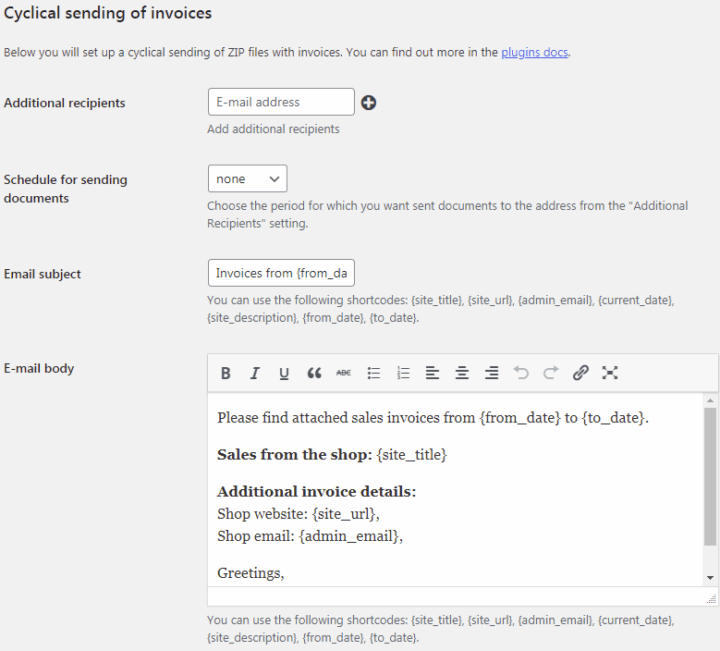
Additional recipients
Fill in this field to activate recurring sending of reports to selected e-mail addresses. Define additional email addresses to which documents and zip archives with documents will be sent.
Use the + and - buttons to add and remove additional addresses. If you leave the field blank, recurring e-mails will not be sent.
Each recipient will receive a separate email. This prevents individual recipients from seeing each other's email addresses.
By default, the invoice shipping cron job starts at 4:10 local time. Make sure you have set your timezone correctly in the main WordPress settings and that you can see your local time.
In order for auto-sending reports to work properly, your site needs wp-cron features to work properly. See the article that explains how to enable cyclic execution of wp-cron functions.
Schedule for sending documents
Select the frequency of sending the reports to the indicated e-mail addresses.
You have four options to choose from:
- none - e-mails containing reports will not be sent
- daily - the plugin every day at 4:10 local time will start the tasks of sending reports to indicated e-mail addresses. Reports based on invoices issued on the previous day are sent.
- weekly - the task will be run on the 8th, 15th, 22nd and the last day of the month. Reports based on the invoices issued in the past weeks will be packed and sent.
- monthly - on the first day of the new month, the task will be run which will be responsible for sending reports for the previous month.
Email subject
Define the title of the email that will be sent to recipients.
You can use the following shortcodes:
- {site_title} - Site title taken from WordPress main settings
- {site_url} - Site URL taken from WordPress main settings
- {admin_email} - WordPress site administrator email address, taken from the main WordPress settings
- {current_date} - date the e-mail was sent
- {site_description} - site description, taken from the main WordPress settings
- {from_date} - initial date of the report
- {to_date} - end date of the report
E-mail body
Define the content of the email sent to recipients.
You can use the following shortcodes:
- {site_title} - Site title taken from WordPress main settings
- {site_url} - Site URL taken from WordPress main settings
- {admin_email} - WordPress site administrator email address, taken from the main WordPress settings
- {current_date} - date the e-mail was sent
- {site_description} - site description, taken from the main WordPress settings
- {from_date} - initial zip archive completion date
- {to_date} - end date of completing the zip archive


