This add-on allows you to filter invoices by dates, payment statuses, tax rates, document types, and more.
Before you start#
The Advanced Filters plugin is an extension for Flexible Invoices for WooCommerce PRO.
Before setting the Advanced Reports plugin and generating reports, you need to install and activate the Flexible Invoices for WooCommerce PRO plugin, version 3.4 or higher.
First launch#
After the plug-in is activated for the first time, the process of converting data will start. Updating the meta data is necessary for the plugin to function properly.

This process will run in the background and will not affect your WooCommerce store. After the process is complete, you will see the message "The Flexible Invoices Advanced Filters plugin has completed the process of updating the meta data. You can close this message.":

Close the message. You can now take full advantage of the plugin's capabilities.
List of invoices#
To use Advanced Filters, go to the list of invoices: Invoices -> All invoices. There you will see a new metabox that allows you to filter invoices on the list:

Available Filters#
By default, no filter is active, which means that all invoices are presented. Empty filter settings will not apply the filter. The plugin allows you to filter documents on the list according to specific parameters:
Price#
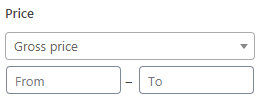
Enter the amount range according to which you would like to filter the documents on the list. You can enter a lower, upper, or both amount thresholds. You can filter the amounts by the parameter:
- Gross price
- Net price
- Tax amount
Dates#
Filter the invoices by date range:
- Issue date
- Date of sale
- Due date
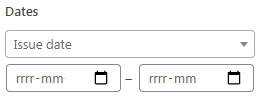
Select a date from the calendar. Enter the start date and end date for the range. You can also leave one of the fields blank to use only the start or end date.
Client#
Filter invoices according to the buyer's data placed on the document. Using the built-in search engine you will find the buyer by name. Enter three characters to start searching. In addition to the name of the buyer, you can also filter invoices by the buyer's country.
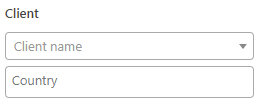
Select a country from the list to view documents for buyers from each country. This field is of the multiselect type, which means that you can select multiple countries.
Payment#
If you want to display only paid invoices, use the Payment status parameter and select the Paid option from the list. To display only unpaid ones, use the Due option.
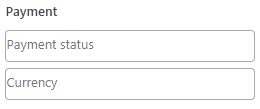
In the next multi select field you can choose the currency in which the invoice was issued. You can choose one or more currencies.
Tax rates#
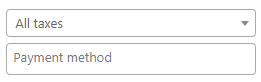
Select from the list the tax rate that should appear on the invoices you want to list. This is a single choice field. Documents with a given rate will be displayed.
Payment method#
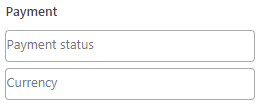
Select one or more payment methods entered in the document.
Document type#
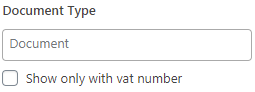
Select the type of documents you want to display. All three available document types are supported:
- Proforma
- Invoice
- Correction
VAT Number#
Filter by VAT Number: check the box show only with VAT Number of the buyer. This option is useful if you want to display only documents issued for companies.
Columns & Pagination#
On the invoice list, only some columns with data are displayed by default. To display the columns you are interested in, use the Screen options menu in the upper right corner of the screen.

The following columns are available:
- Client
- Country
- VAT Number
- Net price
- Gross price
- Products
- SKU
- Tax rates
- Issue date
- Due date
- Date of sale
- Order
- Payment status
- Currency
- Payment method
- Actions
Moreover, in the Screen Options you can select the number of elements presented on the invoice list. If your server is overloaded, you can reduce the number of elements on the page. And if you want to display a large number of documents on one page, enter a large number in the Number of items per page field.


