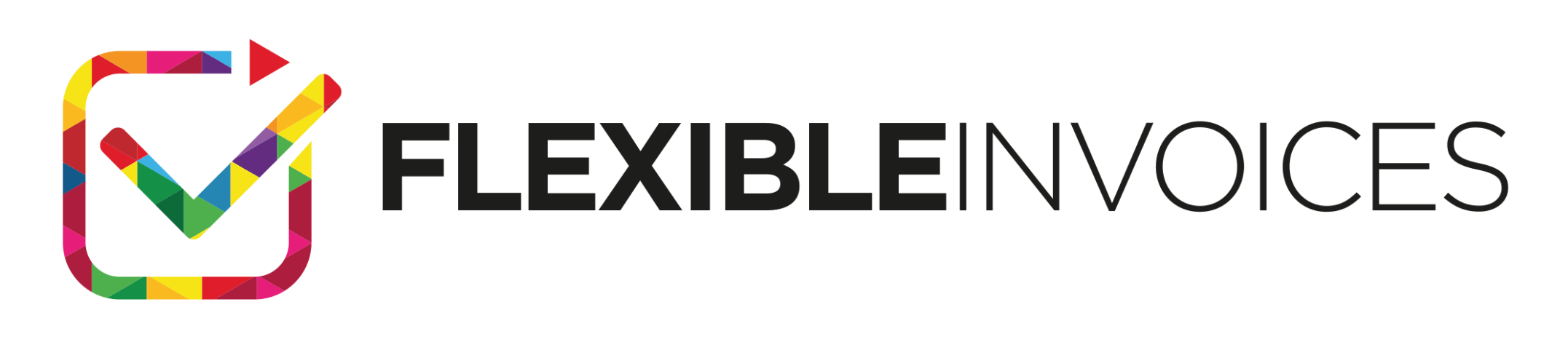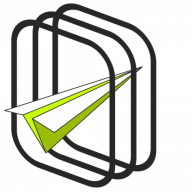WooCommerce offers its users the ability to track transactions and other sales important data with graphs, statistics, and WooCommerce Reports. Track your orders, customers, stock, or taxes. Learn how to use data analysis to create sales/ accounting reports in your WooCommerce!
Table of contents
WooCommerce Reports can be found in the main menu on the left side of your WordPress dashboard, which is WooCommerce > Reports. The following sections are available in the report’s menu Orders, Customers, Stock, Taxes.
Reports – Orders
WooCommerce reports give you a possibility to analyze sales in your store, both in gross and net prices. There are also statistics for the best-selling products, the most popular discounts, or the number of downloads of virtual products.
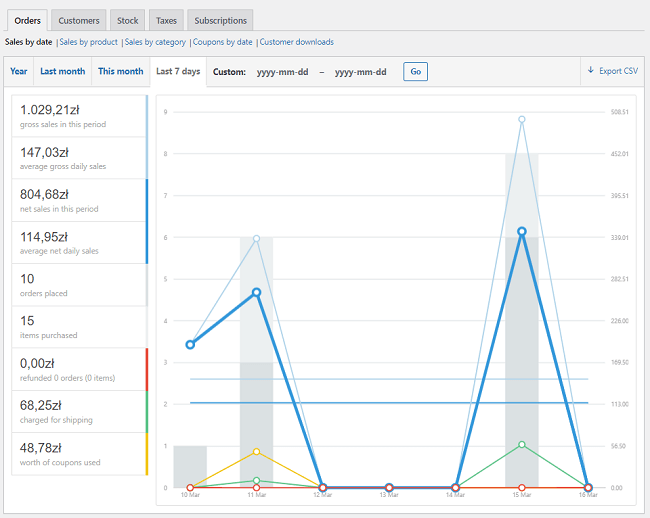
The submenu contains the individual sections of the order report. These are Sales by date, Sales by product, Sales by category, Coupons by date.
Let’s move on to the first of the sections. In the Sales by date tab, you will see the current results using a sales graph. You can down into the data with Sales by year, Last month, This month, Last 7 days, and a custom date range.
The sales graph
WooCommerce reports offer the sales graph that shows the total number of sales and net sales. Charts for shipping, refunds, or coupons redeemed are also available. When you hover your mouse over a point, the exact number will be given.
Each of the graphs is marked with a separate color:
- gross sales – light blue
- net sales – dark blue
- shipping – green
- refunds – red
- vouchers – orange
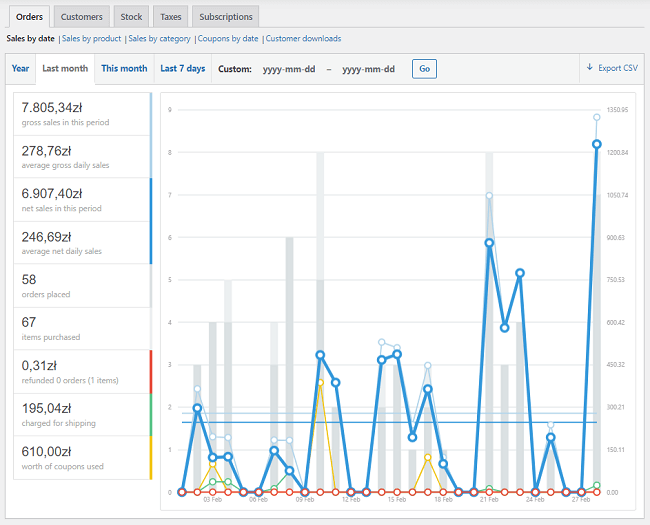
In the Sales by product tab, you can search for a specific product and check the data for it. Data is also available for the most popular, free, and renewal products. We can view data by Last year, Last month, This month, Last seven days. WooCommerce also offers a custom date selection.
The Sales by category tab allows you to analyze orders placed in your store by category. You can analyze data for one category, you can also compare data between other categories. Similar to the previous tab, you have data for the year, Last month, This month, Last 7 days, and a custom date range.
In the Coupons by date tab, you have the option to analyze the data by available coupons, their popularity, as well as the biggest discount. As in the previous order analysis areas, data can be compared for the Last year, Month, This month, Last 7 days, and your own date range.
And finally, in the Customer Downloads tab, you can view products that have been downloaded in the store. The filters provided allow you to analyze downloads by File name, Order number, Customer, Their IP address.
Customers
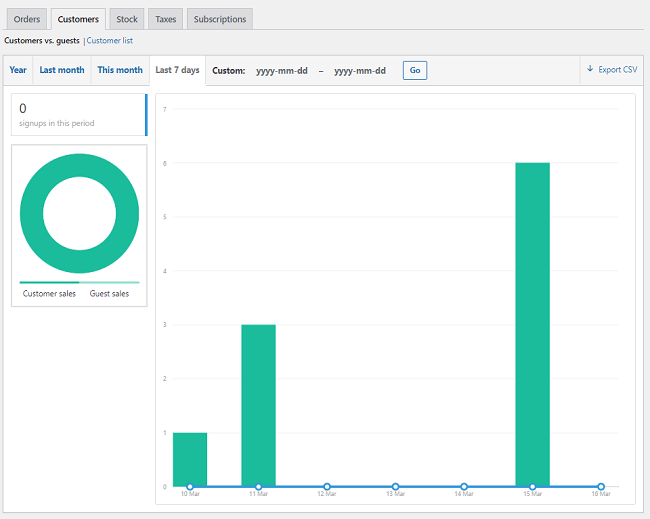
The Customers tab allows you to view reports about your customers. In the Customers vs. Guests section, we can see which customers are guests, and how many of them have registered in your store.
As in the previous tabs, the data can be analyzed by Last year, Last month, This month, Last 7 days, as well as by custom date range. On the other hand, the customer list summarizes only the users registered in the store.
Stock
WooCommerce reports allow you to analyze products by their stock status. Products are divided into those by low stock, out of stock, and with the Most stocked.
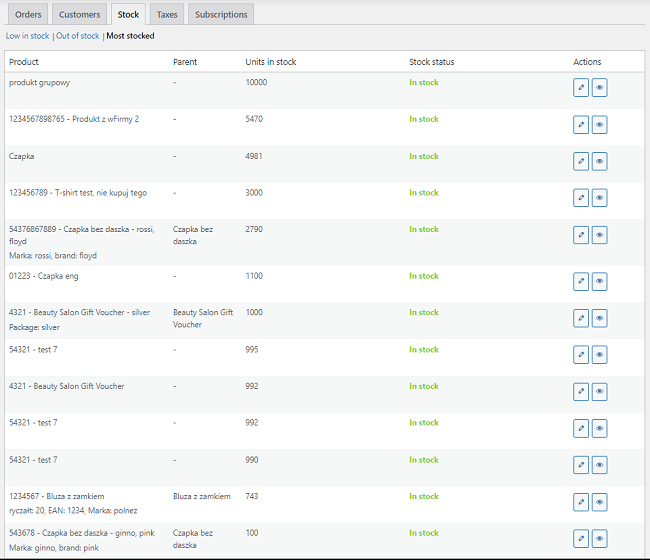
Taxes
This report allows you to analyze orders for taxes by code and by date. The first table contains the following data: tax, rate, number of orders, tax amount, shipping tax amount, tax total.
The data in the chart can be displayed by date. It then contains data on a period, number of orders, total sales, total shipping, total tax, net profit.
WooCommerce tax reports allow you to display taxes by code (state) and taxes by date. By Last year, Last month, This month, and user-entered custom dates.
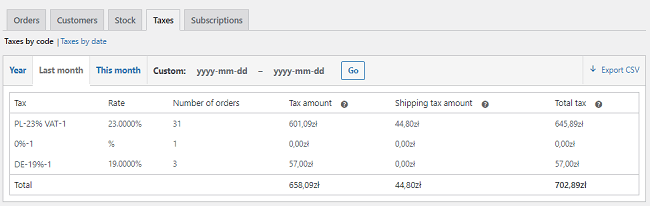
How to reset a report?
WooCommerce also gives you the option to reset reports. You can do this by deleting previous orders, customers, etc. This is not something we recommend doing. However, if you choose to, you still need to clear your browser cache. Only then will you be able to get to the reset reports.
Accounting reports in WooCommerce
WooCommerce, with the support of the Flexible Invoices PRO and Flexible Invoices Advanced Reports plugins, allows you to generate accounting reports that summarize your invoice data. Under Invoices > Reports, there is a report panel that can be used to generate HTML and CSV data.
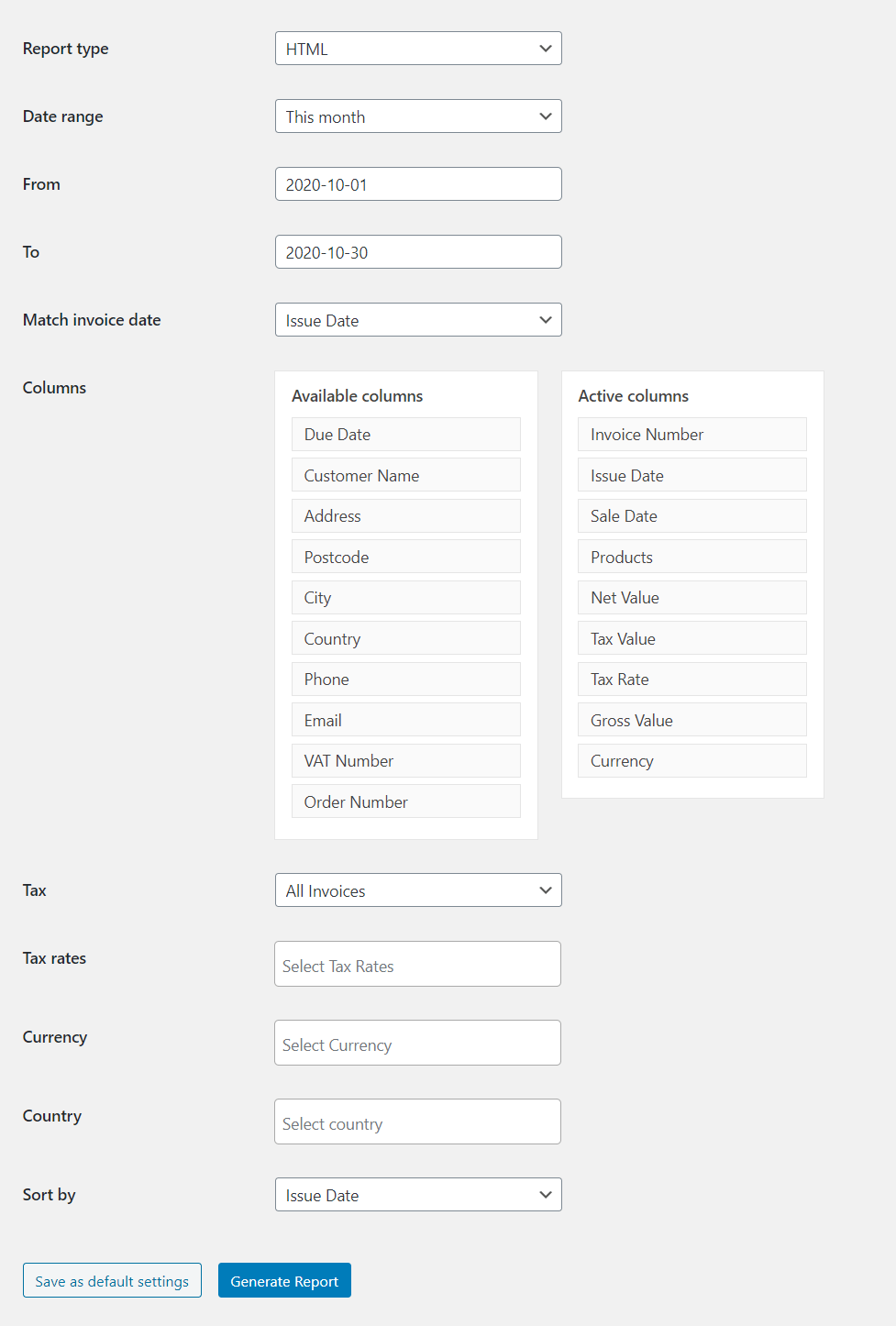
HTML and CSV
These reports allow you to create summaries of invoices issued in your store. At your disposal are various parameters according to which you can generate reports. These are:
- due date
- issue date
- invoice number
- tax rate
- tax value
- currency
- country
- other
In addition, the user can decide what data will be generated in the invoice report.
There are many columns available, such as email, phone, customer name, due date, address, net value, gross value, country, and others.
Advanced Reports for Flexible Invoices PRO £29
Advanced Reports is a Flexible Invoices WooCommerce add-on that delivers CSV file reports with your WooCommerce invoices.
Add to cart or View DetailsAccounting reports are only available to customers using the Flexible Invoices PRO and Flexible Invoices Advanced Reports plugins.
Invoice in WooCommerce
In addition to these reports, the Flexible Invoices PRO plugin allows you to generate a VAT, non-VAT, proforma, and correction invoice. There are other extensions available in the All Plugins Bundle that allow you to manage invoicing functionality from shipping, invoice template, or filters for viewing invoices.
You may try to invoice with the Flexible Invoices for WooCommerce plugin and all its add-ons in your free demo.