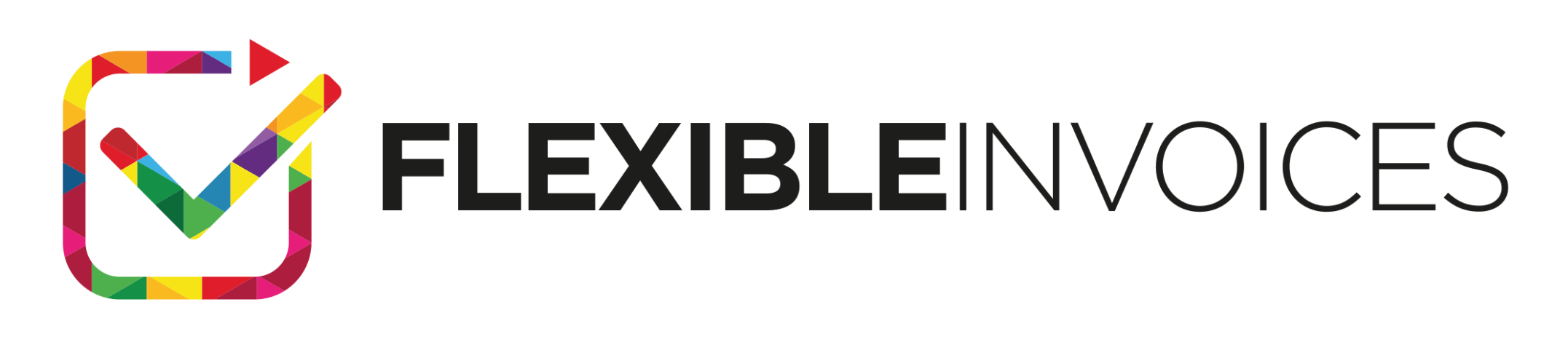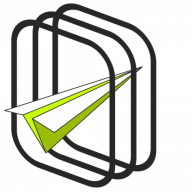Hey, you probably want to know how to issue a proforma invoice in WooCommerce yet. Below you’ll find this step-by-step guideline to create proforma invoices in WooCommerce 🙂 Also, you’ll learn when and how to issue a PDF proforma invoice in WooCommerce with a payment link. Let’s begin!
In this article, you will read how to:
- Issue a proforma invoice in WooCommerce
- Choose the right settings for proforma invoices
- Edit the invoice in WooCommerce
- Use proforma invoices in WooCommerce & when to use them
- Create a WooCommerce invoice with a payment link
How to issue a proforma invoice in WooCommerce?
WooCommerce Invoice Plugin
To issue proforma in WooCommerce, you will need the Flexible Invoices for WooCommerce PRO plugin.
The plugin also has a free version that’s great for issuing invoices. But only the PRO version gives you the ability to issue invoices, proforma and correction invoices in WooCommerce. And with PRO you will do it automatically! Read more about the 2 versions of the WooCommerce Invoice Plugin.
So, when Flexible Invoices PRO is activated, go to Invoices → Settings in the WordPress menu. Fill up your company and bank account data and click Save.
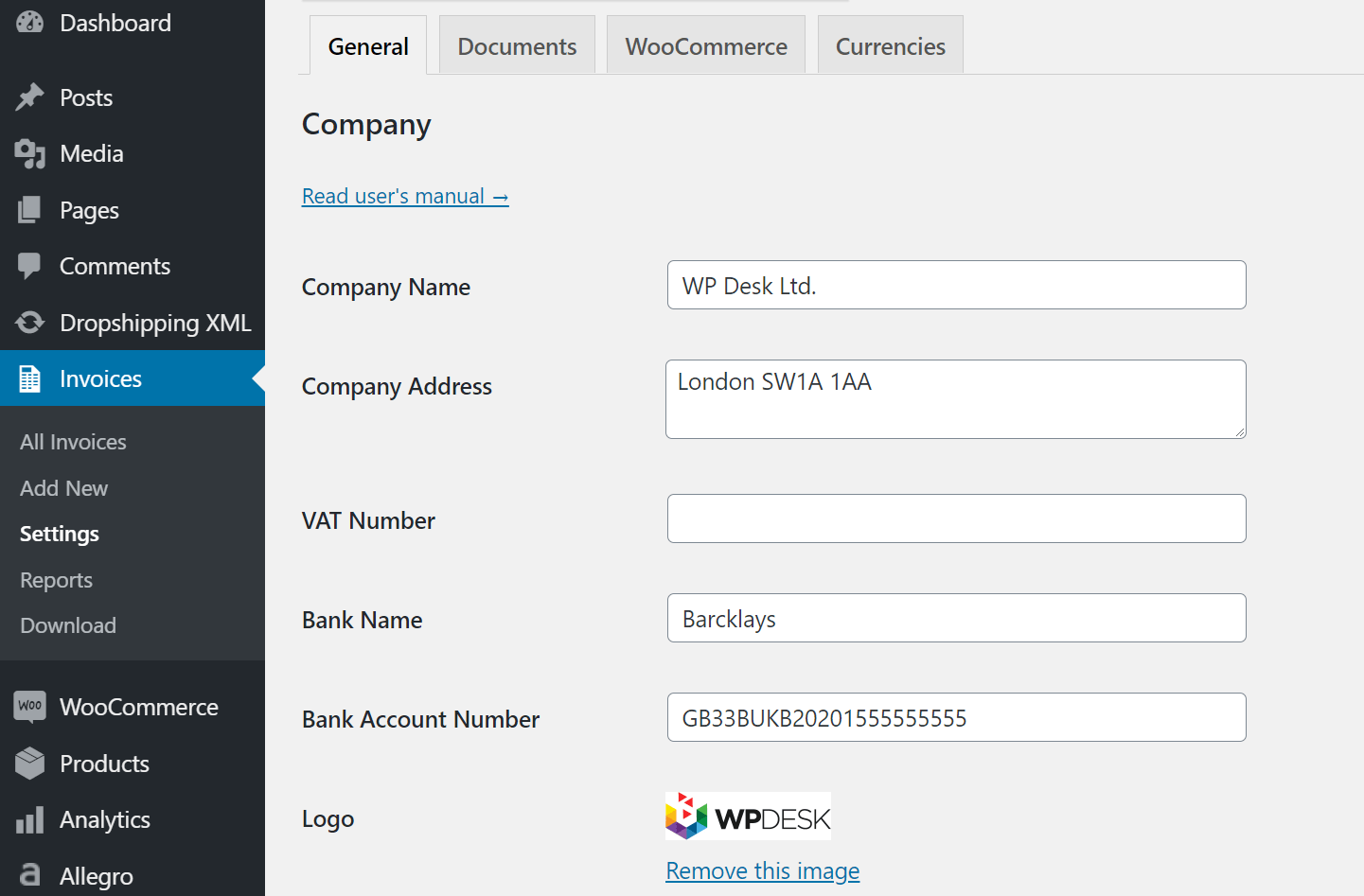
WooCommerce Invoice options
Once you have saved your changes, go to Invoices → Documents → Proforma. This is where you set up proforma invoicing in WooCommerce.
Let’s have a look at these settings:
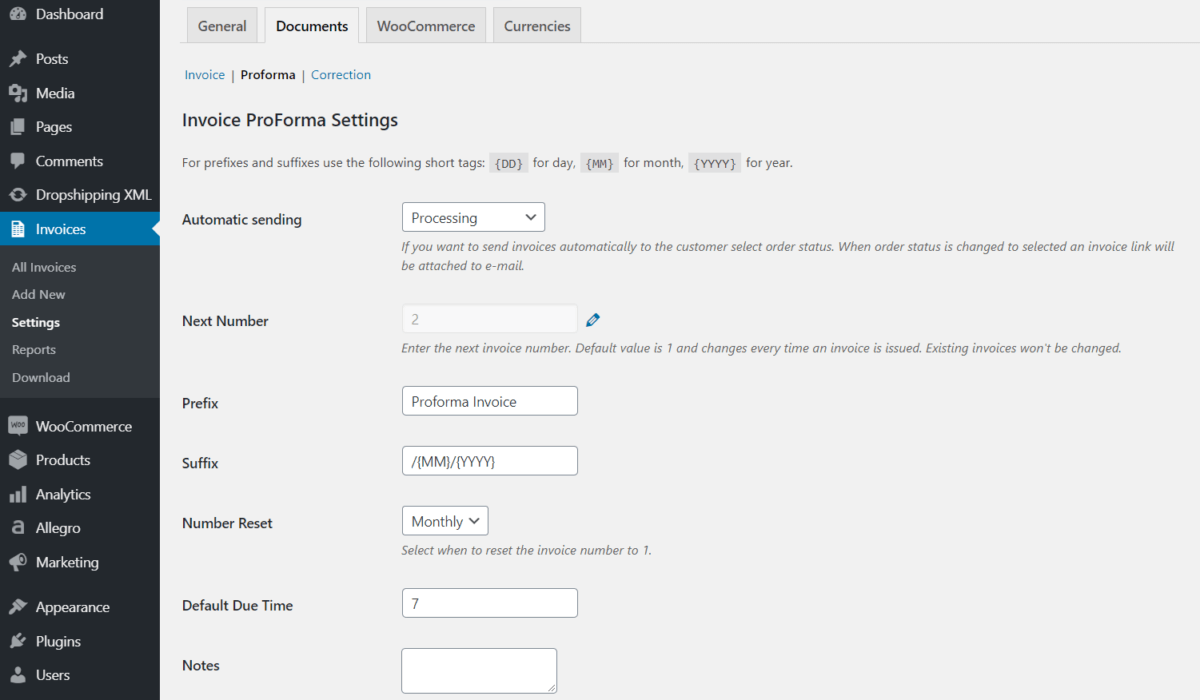
The setting of the automatic sending proforma is striking, but it’s not only the automatic emailing of proforma. It’s also the setting of automatically issuing proforma for a WooCommerce order.
You can decide for which order status a proforma invoice should be issued in WooCommerce. Also, you can specify the proforma suffix and prefix, set up the due time, and reset the invoice numbering.
Configure it to make it most convenient for your store and save the changes.
All right, we can move to the proforma invoice preview.
How to edit the Proforma Invoice
When the proforma is issued in the WooCommerce order, the number of the invoice and link to its edition appear on the order page, as well on the list of invoices (Invoices → All Invoices).
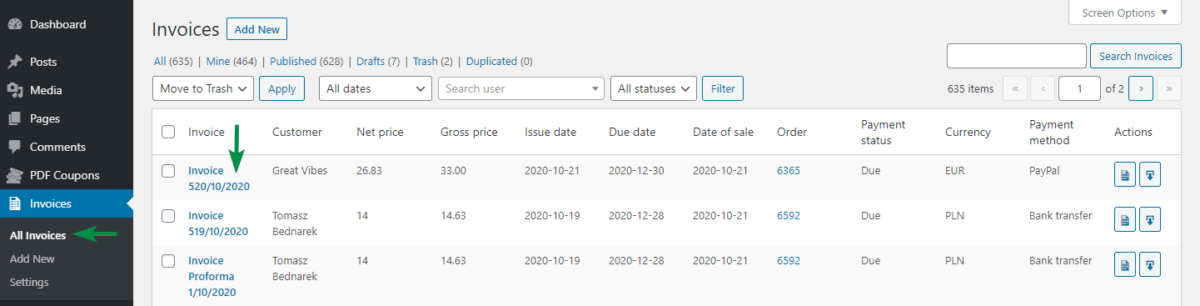
From both places (order and invoice list), you can go to the proforma edition, where you can change the data on the document including customer details, invoice currency, method of payment, and payment status.
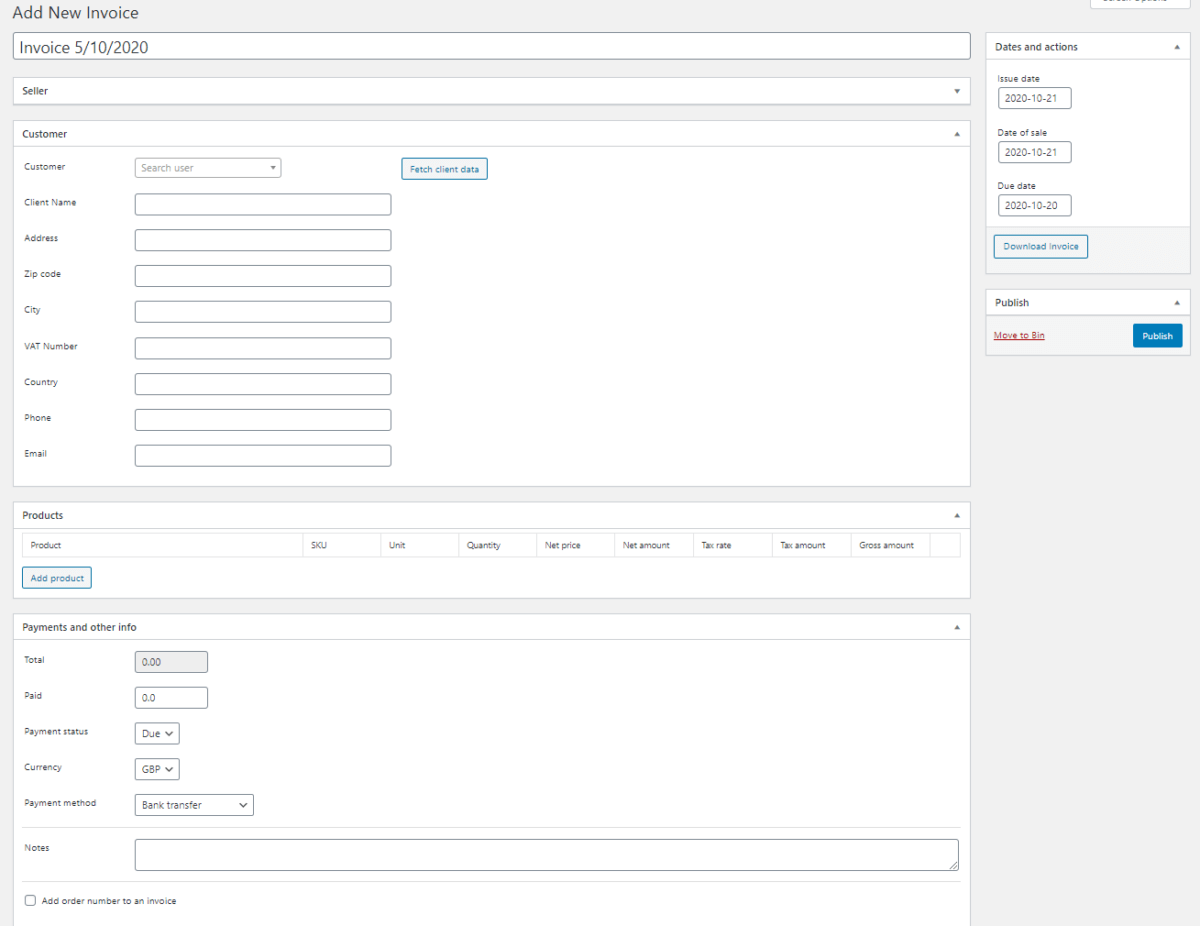
This is probably all about the proforma settings in the Flexible Invoices PRO plugin. I hope you found this helpful. Below I add a few more sentences about when proformas will be useful in your shop.
When is it good to use a proforma invoice in WooCommerce?
A proforma is not an accounting document, but a confirmation of an order or an offer in the form of a PDF document. Due to its form, you can use the proforma in the following cases:
-
Your customers are conservative and use traditional payment methods such as a bank transfer.
When the transfer is a traditional one (made using an application not connected to the payment gateway or made directly from a bank branch) WooCommerce will not receive information about the transfer from the API.
Therefore, before you pass on the WooCommerce order, it is advisable to send the customer a proforma invoice with a payment link, due date, and all the details needed to process the order.
-
Your products have no stock options set up.
If you’re running a dropshipping shop, but your suppliers sometimes get your stock wrong the proforma is a safety valve. Because proforma is not an accounting document and a possible order refund for a mistake with the product stock can be made without issuing a correction invoice.
-
You want to create sales documents not related to the products in the shop.
You can issue a proforma for an order processed outside WooCommerce and email it to the customer for payment.
-
Your customers need an invoice to request payment.
This sometimes happens in our shop. A person who wants to buy our plugin contacts us before the purchase and requests an invoice. He could forward the invoice to the accounting department and have it paid. We try to invoice only after we have paid and proforma as the additional invoice is a way out 🙂
These are just some ideas in which circumstances it’s good to issue a proforma in WooCommerce.
Create a WooCommerce invoice with a payment link
Method 1. Automatically add the payment link to the invoice
The PRO version of the plugin lets you get the payment link by enabling one option:
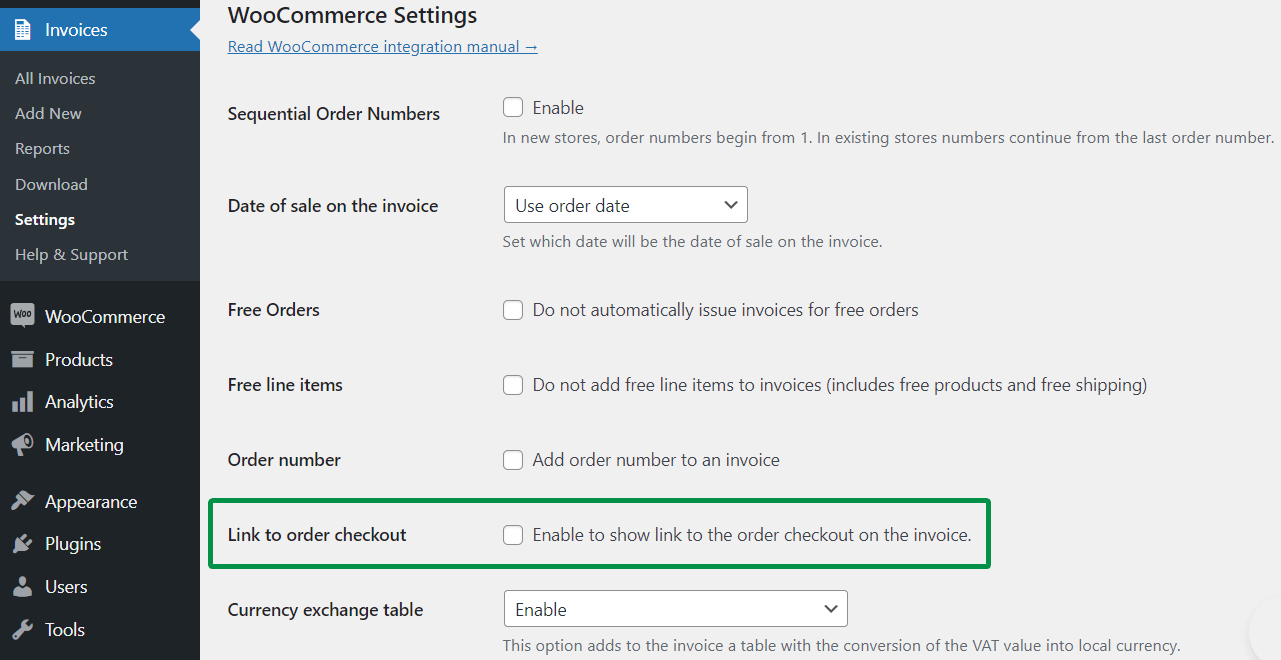
That’ll show the payment link automatically!
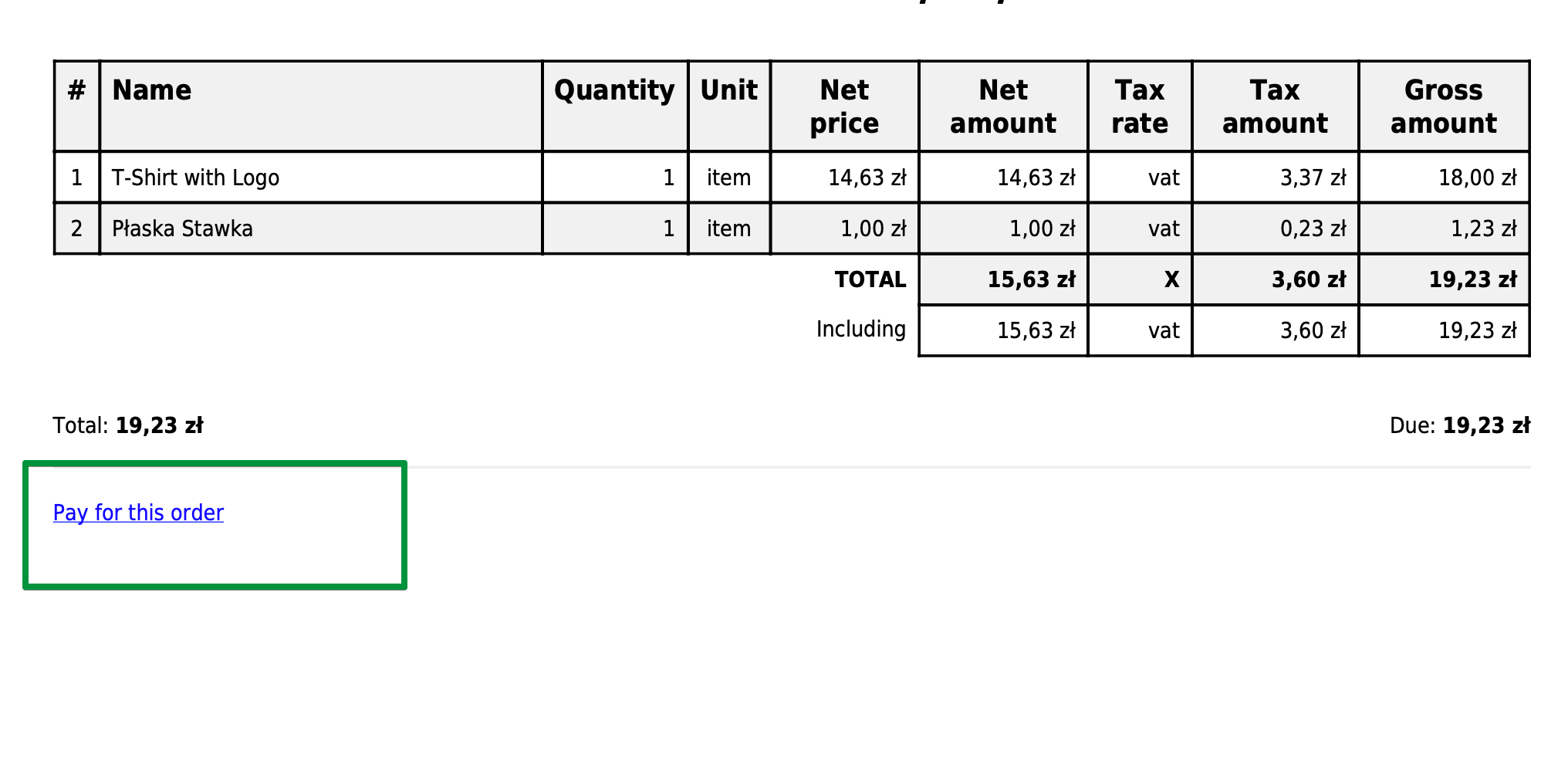
Method 2. Manually Add the payment link & notes to the invoice
You can add the order payment link (or any notes) on the invoice manually (e.g., for the free version of the plugin). To do so, follow the steps below:
-
Choose the WooCommerce order
Go to WooCommerce → Orders → Click on the Order with the Pending Payment order status.

-
Copy the order payment link
Then copy the Payment Page link:
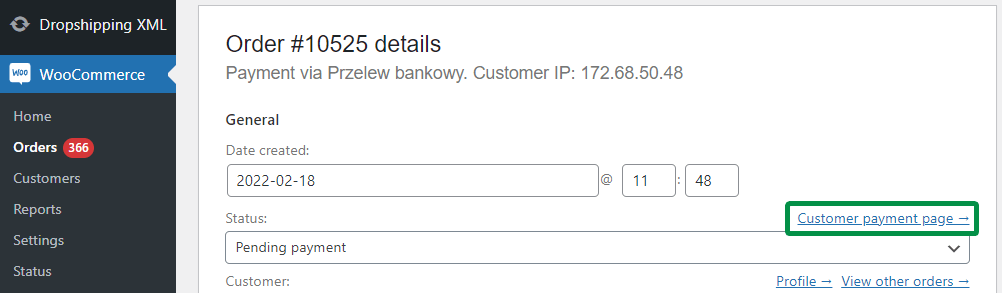
-
Edit the proforma invoice
Click on the invoice link:
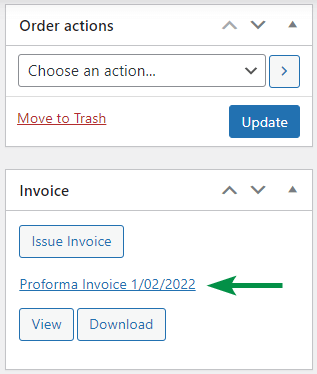
Add the payment link to the invoice notes:

Of course, you may also adjust the invoice due date & other info if you need to. -
Update the invoice
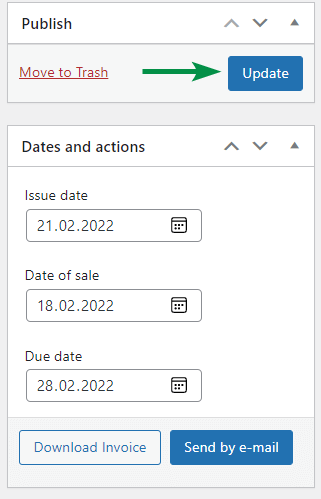
That’s it! Your proforma invoice will now have the payment link on it.
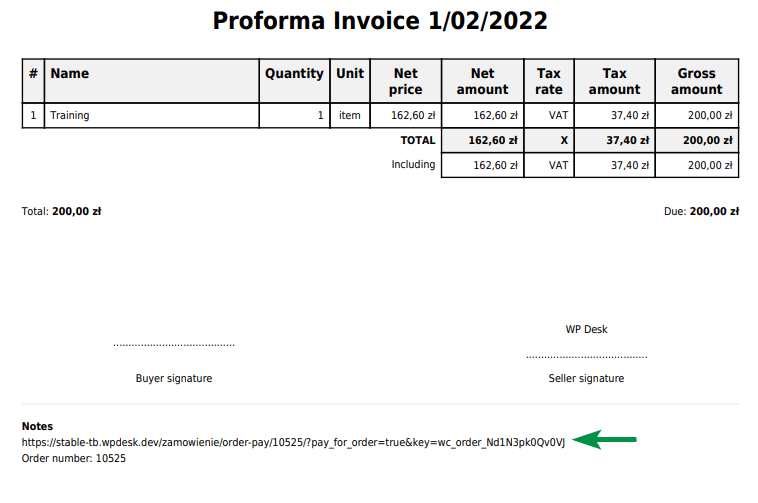
Issue a Proforma Invoice for the order

If you had set the automatic proforma for this order status, the invoice has been already issued.
Method 3. Add non-WooCommerce payment link & notes to the invoice automatically
If you want to include additional info on the invoice automatically, you can use the custom proforma template. A more automatic approach will save your time and will let you add more details about the invoice & your needs.
If you need to add the same details for all invoices you can add them in the Invoice Footer – Notes area.
Co to Invoices → Settings → Documents → Proforma → Proforma Invoice Settings → Notes and Save the changes.
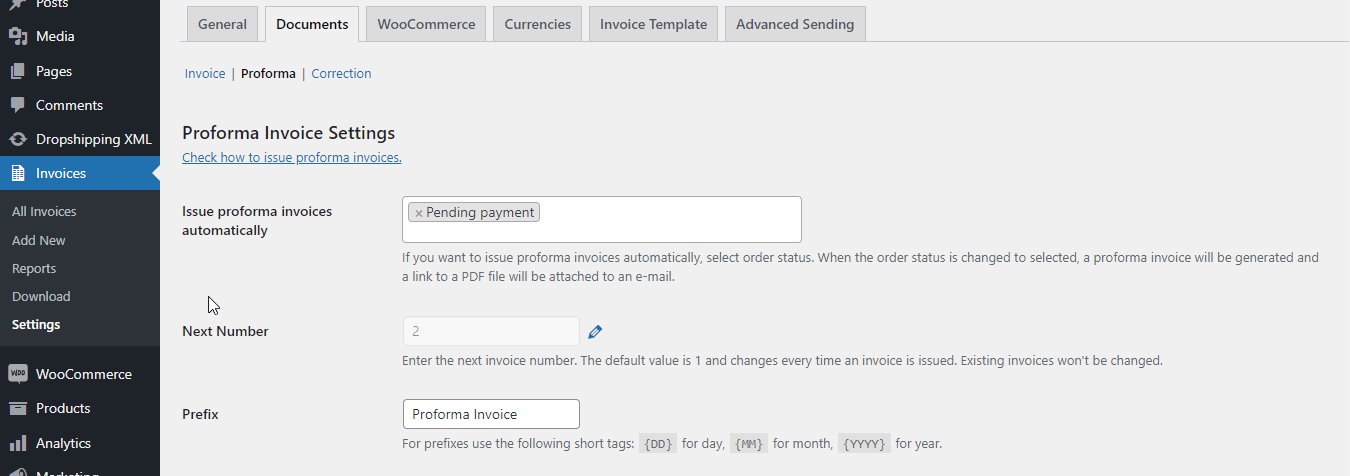
Read more in the plugin documentation.
Final words
Thanks for making it this far! You’ve learned how to create proforma invoices in WooCommerce with Flexible Invoices. If you would like to test issue proforma & all features of the PRO and the add-ons of the plugin, please create your free demo.