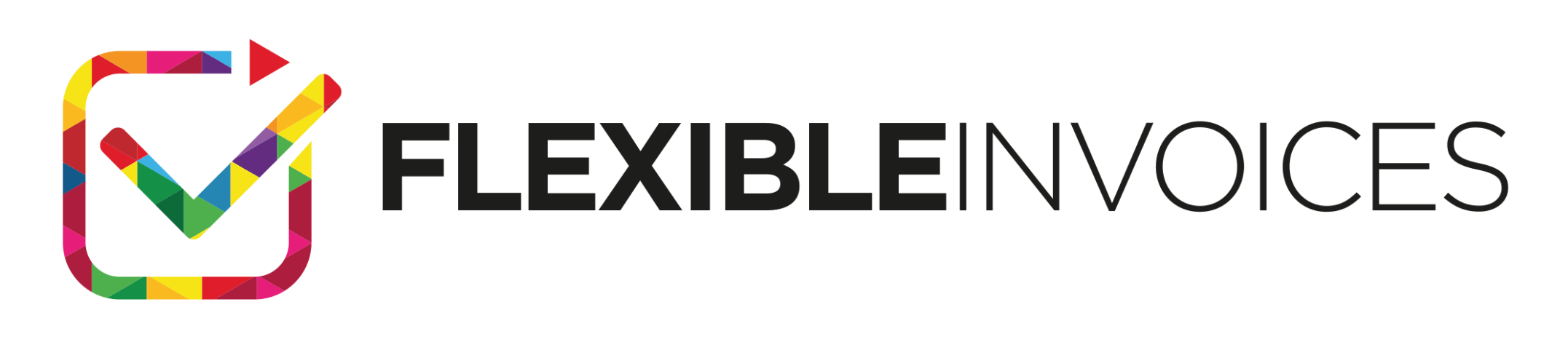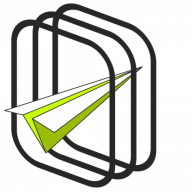Manual Invoice Corrections in WooCommerce – It’s Now Possible! 👑
In this article, I’ll describe how to issue them using the WooCommerce Invoices PRO plugin version 4.6. 😌
In this article, you’ll find answers to:
- How did we previously correct invoices? ↓
- How to issue manual invoice corrections in WooCommerce? ↓
- How to use automatic invoice corrections in WooCommerce? ↓
- How to issue multiple correcting invoices for a single invoice? ↓
You can also buy the plugin and take advantage of the 30-day return period, so below I’m including the product card:
How did we previously correct invoices?
Until now, in the WooCommerce Invoices PRO plugin, correcting invoices was only possible during order returns. Based on the edited/returned values, the plugin would issue a correcting document.
The functionality was very simple but unfortunately insufficient. WooCommerce users couldn’t issue corrections for manually issued invoices (outside WooCommerce orders), or in situations where the invoice amount differed from the order values.
Since version 4.6, the functionality has been expanded and is now more flexible.
Let’s get to it!
Now, you can issue a correcting invoice in two ways.
Manual Invoice Corrections in WooCommerce
The first, and default method in the plugin, is manual invoice correction in WooCommerce. You can use it by going to the invoice list screen and clicking the correcting invoice button in the action column, right here:
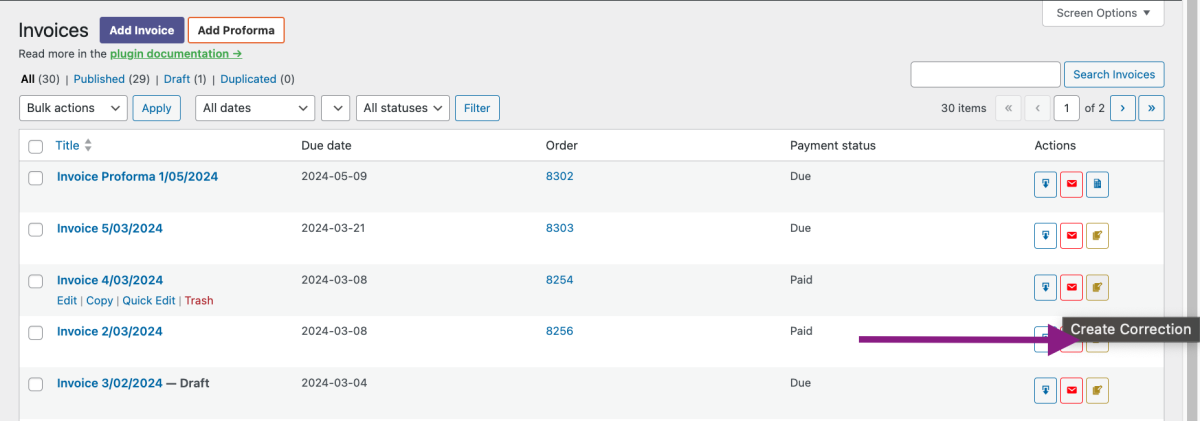
After clicking, you’ll be redirected to the correcting invoice editor. To speed up your corrections, Piotrek Potrebka (the developer of WooCommerce Invoices PRO) programmed it so that the data from the invoice you’re correcting gets imported into the editor. In the right-hand column, you’ll also find a metabox with related documents. We hope this makes navigating through documents easier for you.
Remember to save the changes once you fill in the corrected values in the After correction table. Voila! The correction has been issued! 🤗
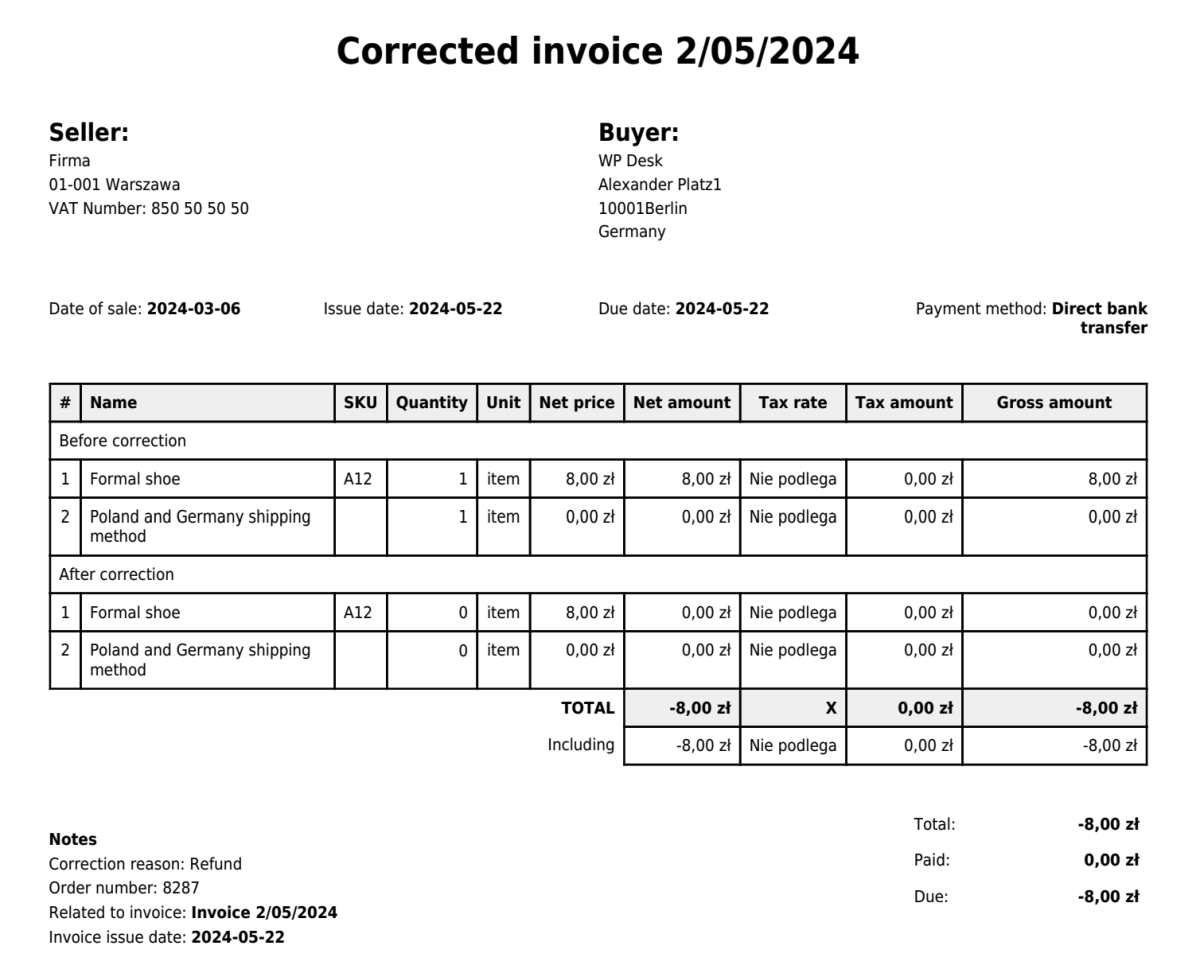
That’s not all!
Automatic Invoice Corrections in WooCommerce
The second method works after enabling the option for automatic invoice corrections. During a return, you’ll be able to issue returns from the order level, just like before. Below are the steps for processing a return, after which you’ll issue a correcting invoice in the WooCommerce order. Here they are:
- Go to the order you want to return,
- Click Refund,
- Fill in the returned values,
- Finally, choose whether you want to process the return Manually or Automatically*.
*The automatic option is only possible if you use a payment gateway that supports automatic WooCommerce returns. Such gateways include Autopay WooCommerce.
And here is a GIF showing the return process ending with a correcting invoice:
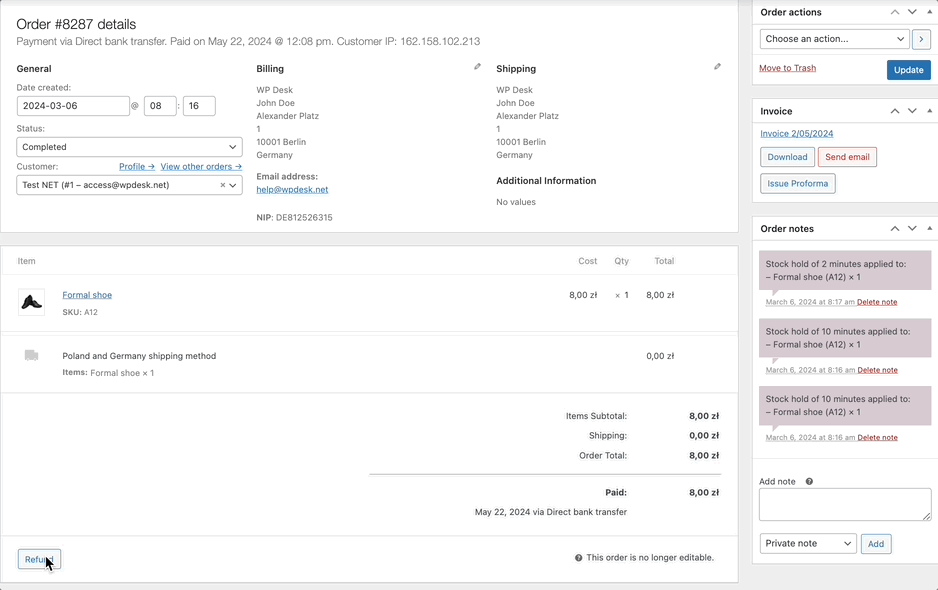
But – again – that’s not all!
Issue Multiple Invoice Correction in WooCommerce
I saved something equally important for the end.
Since version 4.6, WooCommerce Invoices PRO allows you to issue multiple correcting invoices for a single invoice. I hope this makes it easier for you to manage the most popular invoicing plugin in Poland 😎